Chipjet Demonstrates How to Disable Printer Automatic Update
Chipjet Demonstrates How to Disable Printer Automatic Update
Recently, Chipjet monitored the firmware upgrade in HP printers that use CF416/CF259 series consumables (new firmware version: 2310A). The firmware is forwarded through WiFi and will be installed automatically if users do not disable printer’s automatic update. As a result, printers are unable to identify compatible cartridges.
Chipjet claims that the best solution to solve the problem is to disable automatic updates and the company shares the methods using Chipjet chips as an example.
01 For a touch-screen printer
Slide to find the “Setup” button.
Choose “Printer Maintenance” – “Update the printer”.
Touch “Printer Update Options” – “Do Not Check” – “No”.
Then enter “Manage Updates” and choose “No” under “Allow Updates” option. Touch “Confirm” to continue.
02 For a keyboard-equipped printer
Press the “OK” button to enter the main menu and choose “Setup”.
Find “Printer Maintenance” – “ Update Firmware”, and press “OK” when the printer prompts a confirmation message.
Choose “Check Now” and turn off update, and press “OK” when printer prompts a confirmation message.
Find “Manage Updates” under “Update the Printer” option.
Choose “Allow Updates” – “No”, and press “OK” when the printer prompts a confirmation message.
By following the preceding methods, you may quickly disable automatic printer updates. Remember not to turn off the printer or disconnect the USB cable during operation.
Related:
- Chipjet Releases Compatible Toner Cartridge Chip for HP CF277 Series
- Chipjet Responds to HP Latest Firmware Upgrade
- Chipjet Upgrads PT Station
- Chipjet Offers ChipStation Pro to Address Chip Problems
- Chipjet Offers Solution to Reset Printer Region
Comment:
Please leave your comments below for the story “Chipjet Demonstrates How to Disable Printer Automatic Update.”

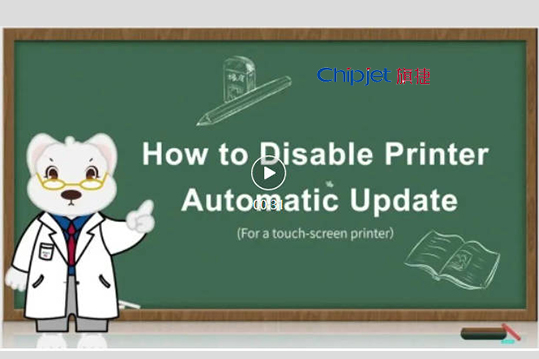



Leave a Comment
Want to join the discussion?Feel free to contribute!