Chipjet Solutions: How to Disable Printer Cartridge-Protection Feature
Chipjet Tips: How to Disable Printer Cartridge-Protection Feature
 When the HP cartridge protection feature is enabled carelessly, the cartridge applied to the printer will be “protected” by it permanently and can only be used in the printer. If you enable this feature by accident and put the “protected” cartridge into another printer, then the cartridge won’t be recognized. Faced with this situation, Chipjet provides two solutions to disable the printer cartridge-protection feature which can effectively prevent printers from “protecting” the cartridges.
When the HP cartridge protection feature is enabled carelessly, the cartridge applied to the printer will be “protected” by it permanently and can only be used in the printer. If you enable this feature by accident and put the “protected” cartridge into another printer, then the cartridge won’t be recognized. Faced with this situation, Chipjet provides two solutions to disable the printer cartridge-protection feature which can effectively prevent printers from “protecting” the cartridges.
For Inkjet Printer
Ⅰ. Disable the Feature through Driver
- Visit HP official website, find Software & Drivers in the Support option;
- Click Printer and enter your product name;
- Click the Basic Drivers and download;
- Once the file is downloaded, double-click it to begin installation;
- Choose the connection option based on the connection method after installation;
- Check the box next to “Disable HP Cartridge Protection” in the pop-up page to finish the setup.
Ⅱ. Disable the Feature when It Is Enabled
- Open the HP Printer Assistant after the Driver is installed.
- Click the “Estimated Levels” on the top right corner
- Click “HP Cartridge Protection”
- Choose “Disable HP Cartridge Protection” in the pop-up page and save the setting
For Laser Printer
Ⅰ. Disable the Feature through Printer Setup
- Enter into the printer’s setup page and click System Setup option
- Click Supply Settings and turn off both the Cartridge Policy and Cartridge Protection
- The printer’s toner cartridge protection feature is disabled successfully now.
Ⅱ. Disable the Feature through Driver
- Visit HP official website, find Software & Drivers in the Support option and then click Printer in it;
- Enter your product name to download the driver.
- Run the downloaded driver and install it as prompted.
- Open the installed driver and click “HP Device Toolbox”
- Click “Supplies” on the left and the “Supply Settings” in the dropdown list.
- Turn off the Cartridge Protection and Cartridge Policy, then click Apply.
- The toner cartridge protection feature is disabled successfully now.
Warm tips:
- Once the cartridge protection feature in a printer is enabled, this cartridge in use can’t be recognized by other printers any more. The “protected” cartridge can only be used in one printer.
- During testing of cartridges in the factory, please remember to disable this feature for fear of affecting end-users’ use and customer complaint about products.
Related:
Chipjet Reveals 4 Ways to Solve HP Firmware Updates
Comment:
Please leave your comments to the story “Chipjet Solutions: How to Disable Printer Cartridge-Protection Feature” below.


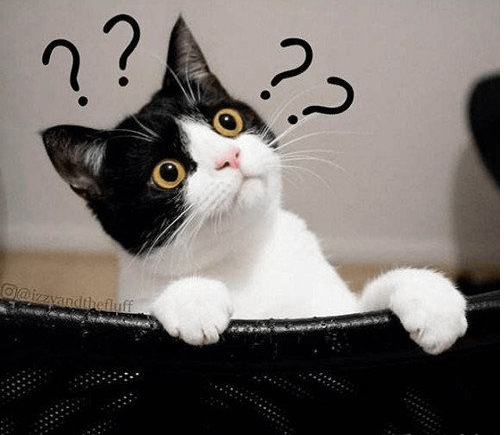



Leave a Comment
Want to join the discussion?Feel free to contribute!